QNX Lab - Real-time Workstation
Packages on Real-time development Machine
- QNX Software Development Platform 7.1 includes the QNX Neutrino RTOS 7.1 and QNX Momentics Tool Suite 7.1. It is a complete and comprehensive development environment for QNX Neutrino-based devices and system.
- VMware Player v16 - VMware Server is an easy-to-use Windows application that provides a superior introductory experience to server visualization forReal-time lab to host a QNX target.
- Matlab 2020b, etc.
Real-time Environment
To write programs that run under the QNX Neutrino real-time operating system (RTOS), the first thing you need is the QNX Software Development Platform (SDP). This includes QNX Momentics Tool Suite, which contains everything you need to develop programs that run on Windows development host. The tool suite features an extensive Integrated Development Environment (IDE).
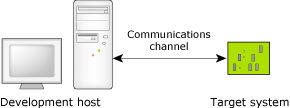
The development host runs the QNX Momentics Tool Suite; the target system runs the QNX Neutrino RTOS itself plus all the programs you're going to develop:
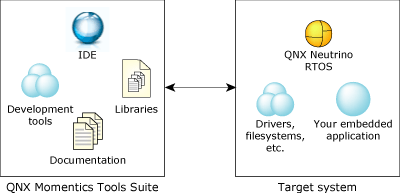
Real-time Target machines
To debug real-time code, you need a target machine so that the IDE can interact with the QNX Neutrino image running on the target. The IDE supports host-target communication using IP or serial connections. The target system needs to be running the QNX target agent (qconn). For more information, see Target Agents in the IDE Concepts chapter.
Real-time targets can be remote targets or local targets. Local targets are connected to your host and remote targets are accessible over the network. Whether local or remote, real-time targets can be implemented on hardware or virtual machines.
ECE Real-time Targets:
Now two real-time targets are availbe on GCS network:
- 192.168.141.9
- 192.168.141.10
Both machines are running QNX v7.1 on Raspberry Pi4. Since 64-bit versions of ARM
(aarch64) is used on Pi4, so its CPU Varaint is ‘aarch64le’.
Virtual target supported by VMware:
If there is no any above target available, you can setup QNX system on local virtual machine. (192.168.246.2) by Run Vmware:
Click the icon ![]() , or from ‘start' –‘ All programs' –‘ Vmware server console'. Shown in the following figure. To start QNX Virtual machine, click the green arrow or click the command “Start this virtual machine'.
, or from ‘start' –‘ All programs' –‘ Vmware server console'. Shown in the following figure. To start QNX Virtual machine, click the green arrow or click the command “Start this virtual machine'.
Note:
- The virtual machine may take several minutes to ‘boot up'.
- Its IP is ‘192.168.246.2'.
- No user login needed for debugging.
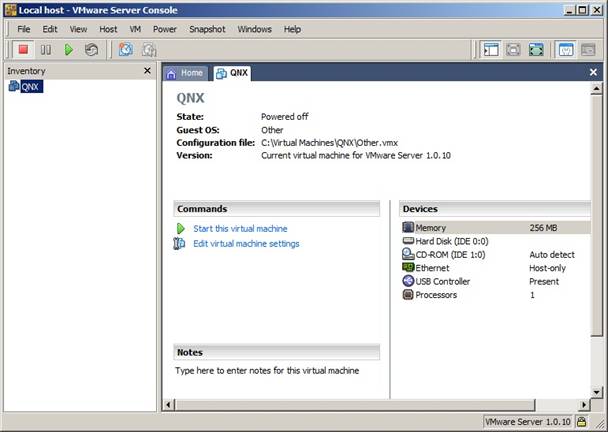
.