Real-time System Lab - ELEC483
Real-time account
Once you have registered ECE real-time course- ELEC483, you can ask real-time administrator to create one specific real-time account. This real-time account is separated with your ENCS user account. Initially user's real-time account is created based-on ENCS account and managed on ECE real-time server ‘Tissot.encs.concordia.ca'. One user real-time userID is same as his/her ENCS user ID but real-time password is created as same as the userID, e.g. if an user ID is named as ‘a_student', then the pre-assigned password is ‘a_student'.
Login Real-time Domain
Press ‘Ctrl+alt+Del', input your real-time ID and password, you can login any workstation in the lab. When you first time login real-time domain, the workstation may take more time to create your profile.
Map ENCS Drives
Once you log on real-time workstation, the system shall run a script to map your ENCS network drives G: and U: . The log-in pop-up window is shown as the followed:
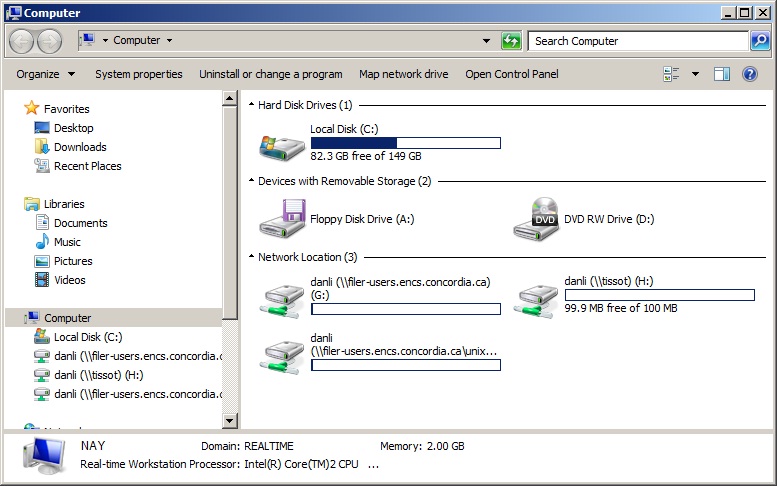
The detailed information about these two network drives please refer to ENCS helpdesk webpage. After network drives are mounted, system shows your drives , see the followed screenshot.
- G: \ - ENCS personal Windows home
- U: \ - ENCS personal Unix home
- H:\ - ECE real-time home
Real-time system will create a working directory at “G:\realtime” , when you first time log in. This directory is primary real-time workspace. You shall store your file and code under this directory. The reason is G:\ drive is easy to access and more safe than H:.
Change Real-time password
Once you log on real-time workstation with default password, you shall change it immediately. Launch a web browser, and input the URL: https://tissot.encs.concordia.ca:8888/
Once the user enters his name and password, he can perform changes in his personal configuration. The showed functionality is the following:

Then you can change the current password in user's corner.